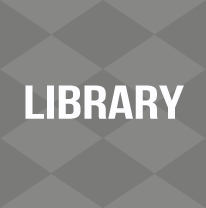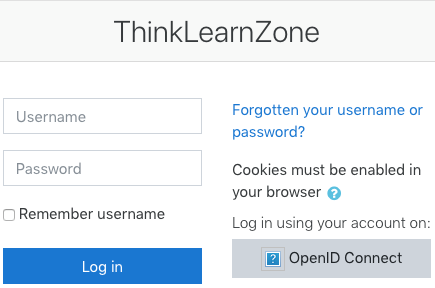Accessing the Learning Management System (Moodle)
The University has adopted a new Learning Management System (LMS) called Moodle. It will replace the former LMS, we know as Blackboard.
Moodle is used by most lecturers to host their lecture notes, study guides, workbooks and other content items. Some lecturers even use it for assessments (Tests, quizzes and assignment submissions). Students are automatically enrolled into the respective Moodle Classroom when they register and gain access to the material that is housed therein. If a student does not have access to their classrooms, they need to address the matter with their lecturer. Students use their dut4life login account to gain access to their Moodle classrooms. There are tutors in some of our libraries that will assist students with Moodle queries, however it may be helpful for all of us to know about this, just in case there is a query. See instructions below on how a student can login to Moodle.
How to access Moodle?
Address: https://tlzprod.dut.ac.za/
You will need to click on the OpenID Connect button as shown on the bottom right:
(Ignore Username and Password at this stage – do NOT enter anything there)
Afterwards, you will see a page displayed requesting your email address.
For students :
Your username is your email address (e.g. 22001234@dut4life.ac.za)
After entering your email address, click Next.
Your password will now be requested.
Your password is your password for your email account
For students there are 2 options :
1) For returning students who have had a DUT email account, it is Dut followed by the first 6 digits of your ID number.
2) For new students OR if you have had your password reset at the library, it is $$Dut followed by the first 6 digits of your ID number.
Enter your password and click Sign in
If at this stage, the system displays an error message that either the username or password is wrong, please check again carefully, otherwise you will need to go to the library basement of the Alan Pittendrigh Library to have your password reset. Note that it will now be reset to the new format.
The next question is whether to stay signed in or not. Usually you will click on Yes if you are going to be using Moodle at our OWN laptop, etc. for quite a while.
After following the above instructions, you should see your name in the top right hand corner. You will also see a Moodle page displayed with the courses in which you are registered, shown. Just simply click on any course to enter and read the contents. If you do not see your name please contact your lecturer.
Please note that it is good practice and indeed essential when using this interface to login that you set your browser to clear browsing history automatically after you close the browser. Failure to do this will allow the next person using the PC access to YOUR Moodle login WITHOUT HAVING TO ENTER ANY CREDENTIALS! If you are not sure whether this has been done, rather delete browsing history before exiting the browser. You may also need to delete browsing history before attempting to login just in case someone has not logged out properly. Hence the process would be :
1) Delete browsing history.
2) Login as above.
3) After you have finished working, logout and delete browsing history again.
If you need your password reset, email your student number and 1st 6 digits of your ID number (or date of birth) to itstudentsupport@dut.ac.za
If there are modules missing when you log into Moodle, please email tlzsupport@dut.ac.za with proof of your registration